This is a brief description on how to start shopping at the QNS. Click on the Items for Sale menu to see the options available in the shop.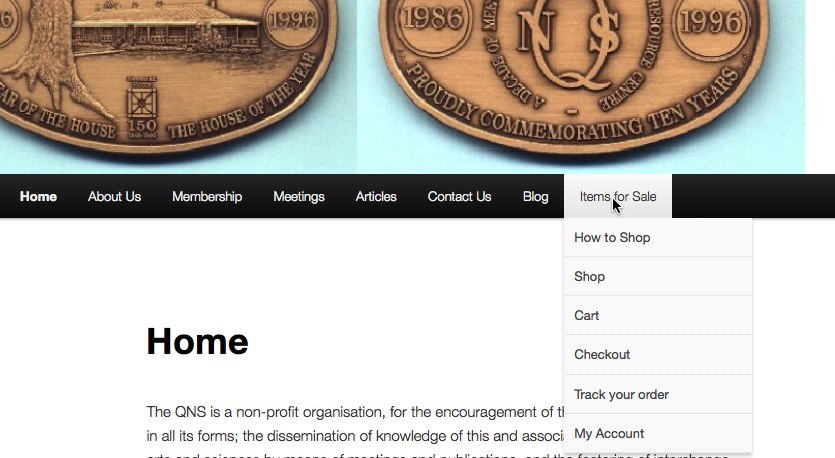
- View and select items to buy.
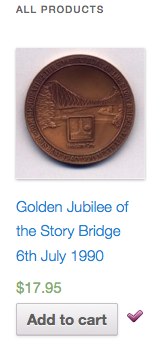
- Select Shop from the Items for Sale menu
- Click on the Add to cart button for each item you wish to purchase. It will be ticked.
- If you click on the item’s image you will get a screen showing a larger more detailed image.
- Verify your order
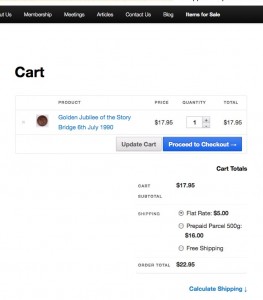
- Select Cart from the Items for Sale menu
- You may modify your selections by clicking the Update Cart button, or, send your order by clicking the Proceed to Checkout button.There is also an option to calculate the shipping charges.
- When finished, select any menu item you desire.
- Purchase your Items
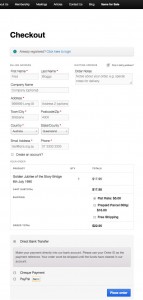
- Select Cart from the Items for Sale menu
- If you have an account, click on the blue Click here to login link. The billing details will be filled in from your details.
- Note: you do NOT have to have an account, this is optional.
- If you do not want to open an account, then fill in the requested Billing details. Do Not tick the Create an account? box.
- If you want to open an account, then fill in the details and then tick the Create an account? box.
- Select the Shipping rate. Free Shipping will be for hand delivery at the next QNS meeting.
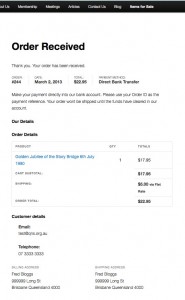
- Select the payment method. PayPal is not yet available.
- Click on the Place order button. You will be shown a summary of your order details.
- Take note of the order number for tracking the progress.
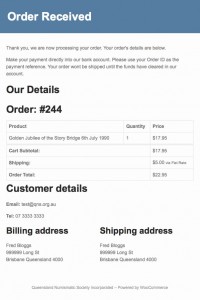 The shop manager will receive an email of your details so that your order will be processed.
The shop manager will receive an email of your details so that your order will be processed.
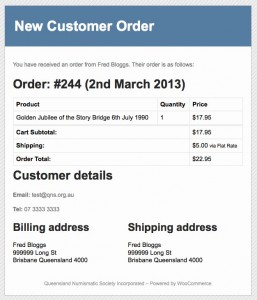 The shop manager will mark the order as being received when he can start processing the order and you will then receive an email notifying you of the start.
The shop manager will mark the order as being received when he can start processing the order and you will then receive an email notifying you of the start.- When the manager has sent the order you will
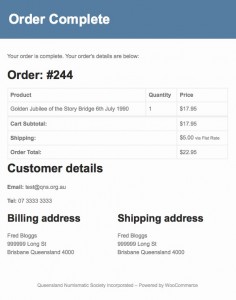 receive an email saying the order is complete.
receive an email saying the order is complete.
- Tracking the order.
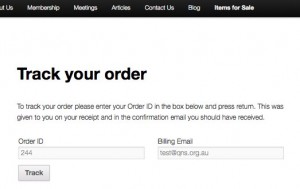
- Select Track your order from the Items for Sale menu and enter the order number given when you placed the order (also found on the email you will be sent), and enter the email address you used for the order.
- You will be given a summary of the order and its status.
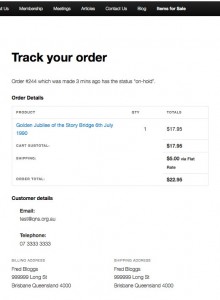
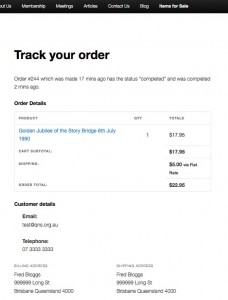 The status will be On-hold, In Progress or Completed.
The status will be On-hold, In Progress or Completed.
Happy shopping!
